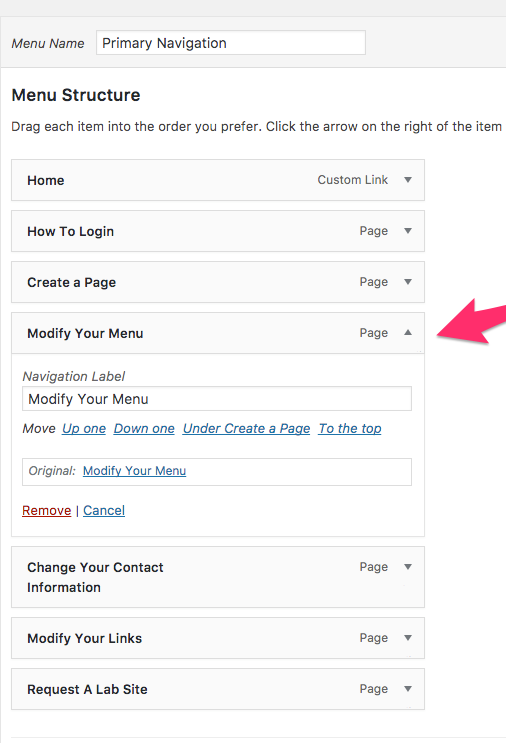When your site is initially created, its navigation menu contained just one item: your front page, labelled as Home. After creating some of your own content, you should expand your menu to include some of these new pages.
Begin by logging in to your site, choosing Appearance from the left, then selecting Menus :
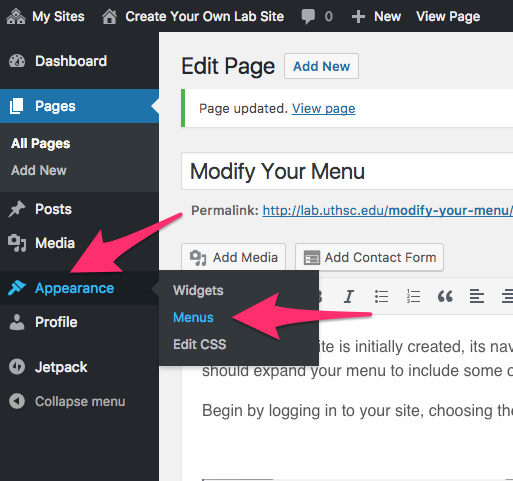
The following screen appears, and in the left box labelled Pages should be a list of the new pages you have created. Place a check by the one(s) you wish to add to your menu, then click the Add To Menu button.
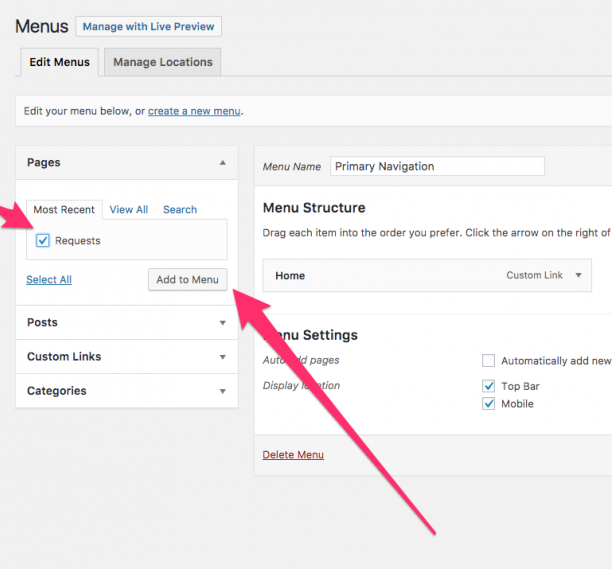
To save your new menu, don’t forget to click the blue Save Menu button on the right:
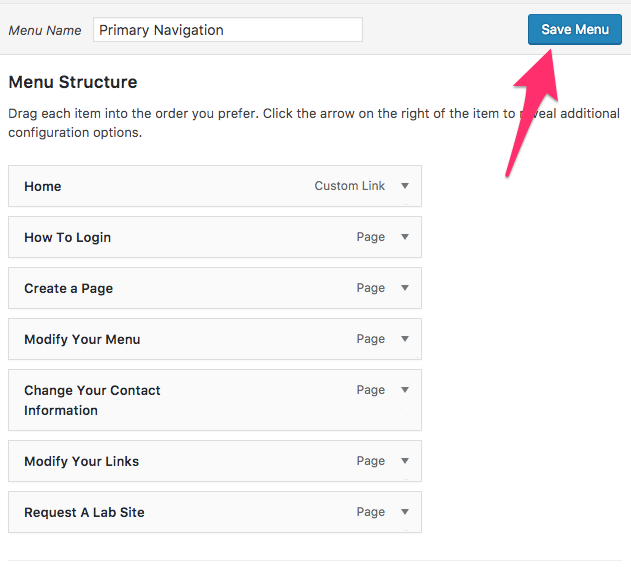
Change Menu Order
After adding a number of pages to your site menu, you may decide to change the order in which they appear. On the same page where you added menu items is that option, inside the Menu Structure Box. You can either drag the box for each menu item you wish to rearrange, or select the arrow to the right of each menu item, which reveals more options: